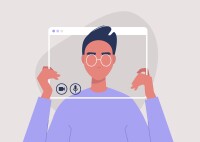Search
There are 19 results.
Category
Tag
Tag
All (53)
Active Learning (2)
Activities (1)
Analytics (2)
Animations (1)
Assessments (1)
Asynchrony (1)
Backwards Design (1)
Canvas (5)
Communication (1)
Content Creation (8)
Copyright (2)
Course Maintenance (4)
Course Materials (5)
Course Preparation (2)
Diversity (1)
Faculty Presence (2)
Faculty Support (1)
Game-Based Learning (2)
Gamification (1)
Generative AI (1)
Grading (1)
Hyperlinks (1)
Images (3)
Inclusion (1)
Infographics (2)
Multimodality (1)
Page Design (1)
Podcasts (1)
PowerPoint (2)
Presentations (1)
Representation (1)
Revising (2)
Rubrics (1)
Screen Readers (1)
Social Media (1)
Synchrony (2)
Third-Party Tools (1)
Universal Design for Learning (UDL) (1)
Video (12)
Visual Accessibility (2)
Visual Design (2)
Basic Editing in Canvas
To edit a page in Canvas, simply click on the “Edit” button. Each page contains a variety of editing tools, similar to those found on most word processing programs. The Rich Content Editor applies the principles of a WYSIWIG editor (What You See is What You Get) and uses icons to illustrate the functions. You may also hover over an icon to confirm its function.
Updating Your Syllabus
Over time, you may want to make changes to the syllabus of a course. The syllabus documents are saved in the “Files” area (1) of the course. To preserve the integrity of the document, the Word document is located in the “Instructor Only” folder (3) and the PDF is found in the “Documents” folder (2) so it is visible to students.
Infographic Considerations
An infographic is a visual that combines text, graphics, diagrams, and graphs to present information. When used effectively, infographics can be a powerful tool to guide students through the learning process. “Infographics ask for an active response from the viewer, raising the questions, ‘What am I seeing?’ and ‘What does it mean?’” (Krauss, 2012, p. 10). Infographics also present information in an organized way, which can improve students’ critical thinking, analysis, and synthesis skills (Yildirim, 2016).
Game-Based Learning Experiences
Game-based learning (GBL) is a learning experience, or set of learning experiences, delivered through gameplay or game-like activities with defined learning outcomes. GBL is often confused with gamification, which is the application of game elements to a non-gaming experience. GBL engages students cognitively, emotionally, behaviorally, and socioculturally (Plass et al., 2015). Many factors should be considered when designing GBL, including narrative, player positioning, and interactive design (Dickey, 2005).
Navigating Late Policies Online
Late submissions can raise thorny questions for online instructors. While studies show that students who submit assessments before the due date receive higher than average grades, as many as 70% of college students identify as procrastinators (You, 2015, p. 64). Despite instructor attempts to create a manageable workload and motivate students to submit assignments on time, it is inevitable that procrastination, combined with the competing obligations of online students, will result in occasional late submissions. When preparing for an upcoming term, then, it is a good idea to share a late policy that clearly communicates your expectations for student submissions (Santelli et al., 2020, p. 38).
How to Set up Your Canvas Notifications
Did you know you can elect to receive notifications via email related to specific actions in your Canvas account? Notification preferences are applied across your account to all of your courses. However, you can change notification settings for individual courses within each course by clicking View Course Notifications from the home page of the course.
Best Practices for Screencast
Do you want to deliver presentations, share tutorials, or teach complex applications in your online course? If so, creating screencasts may be a great option for you. This piece defines what a screencast is, identifies important development considerations and common instructional use cases, and highlights best practices for creating screencasts for your online course.
Data-Driven Insights for More Engaging Videos
Whether designing a fully asynchronous course or a hybrid/blended learning experience, you’re likely thinking about recording a video to explain an idea, tell a story, or demonstrate a skill. And, in many situations, you should (see the Envision piece Video Planning: To Record or Not to Record? if you are wondering whether video is appropriate for your unique situation). Most research shows that online students enjoy learning from video and that it can be an effective way to deliver content. Students often appreciate the opportunity to review material at their own pace and to pause, rewind, and rewatch content as needed (Boateng et. al. 2016; Brame 2016).
Self-Recording Best Practices
While traditional lectures are delivered in front of a classroom, allowing you to read students’ engagement and adjust in real time to both content and pacing, online lectures do not afford the same flexibility. Therefore, it is important to carefully plan your videos in accordance with best practices in online learning. There are many video types and formats to choose from (See the Envision blog: Matching Video Production Style to Learning Goals), and one decision you'll need to make is whether you want to appear on camera. This guide covers best practices for videos that will include your webcam footage.