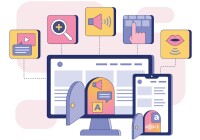Search
There are 18 results.
Category
Tag
Tag
All (63)
Active Learning (4)
Activities (3)
Analytics (4)
Assessments (7)
Asynchrony (6)
Backwards Design (1)
Canvas (9)
Case Studies (1)
Collaboration (3)
Communication (6)
Community (6)
Content Creation (9)
Course Maintenance (4)
Course Materials (3)
Course Preparation (3)
Discussions (4)
Faculty Presence (9)
Faculty Support (2)
Feedback (3)
Formative Assessments (4)
Game-Based Learning (2)
Gamification (1)
Generative AI (3)
Grading (3)
Images (1)
Inclusion (1)
Multimodality (7)
Qualitative courses (1)
Quantitative courses (1)
Revising (2)
Rubrics (1)
Social Media (1)
Summative Assessments (1)
Synchrony (8)
Third-Party Tools (1)
Universal Design for Learning (UDL) (2)
Video (2)
Visual Design (1)
Two-Stage Extensions: When a Canvas Quiz Has Limited Attempts and an Availability Date
When a Canvas quiz has a limited number of attempts and an availability date, there are two sets of actions instructors usually need to take to provide a student with an additional attempt or extension on the quiz. First, the instructor will need to add a new quiz attempt for the student. Second, if the availability date has passed or is about to pass, they will need to extend the availability of the quiz. This short guide will walk you through both stages of the process.
Offering Extensions in Canvas
Due dates are a useful pedagogical tool. They help students keep pace to complete the course, populate the To-Do List and Calendar with reminders for both instructors and students, and allow Canvas to work more predictably and efficiently, among other benefits. However, there inevitably come times when a student needs a different time frame than the standard allotment to complete work. This guide will help walk through the considerations needed to extend the due date on an assignment. (Note: Extending the due date of an assignment, discussion, or quiz is different than adding additional attempts at the work. For more information on adding attempts, see the Envision piece Two-Stage Extensions: When a Canvas Quiz Has Limited Attempts and an Availability Date.)
Best Practices to Support Student Well-Being
Mental health concerns are prevalent among undergraduate and graduate students and can have deleterious consequences (Chi et al., 2023; Venable & Pietrucha, 2022). In particular, students struggling with their mental health are less likely to pass their courses and more likely to drop out of their programs of study (Lister & McFarlane, 2021). While universities often provide support systems in the form of accessibility services and counseling centers, several significant issues can lead to the underutilization of available resources among students in general and online students in particular. First, students may need to be physically present on campus in order to access support systems (Lister et al., 2023). As a result, students enrolled in online programs may be unable to use them. Additionally, students may not capitalize on available resources due to logistical challenges (e.g., scheduling), feelings of discomfort in asking for help, or concerns about stigmatization (Venable & Pietrucha, 2022).
Navigating Late Policies Online
Late submissions can raise thorny questions for online instructors. While studies show that students who submit assessments before the due date receive higher than average grades, as many as 70% of college students identify as procrastinators (You, 2015, p. 64). Despite instructor attempts to create a manageable workload and motivate students to submit assignments on time, it is inevitable that procrastination, combined with the competing obligations of online students, will result in occasional late submissions. When preparing for an upcoming term, it is a good idea to share a late policy that clearly communicates your expectations for student submissions (Santelli et al., 2020, p. 38).
Updating Your Syllabus
Over time, you may want to make changes to the syllabus of a course. The syllabus documents are saved in the “Files” area (1) of the course. To preserve the integrity of the document, the Word document is located in the “Instructor Only” folder (3), and the PDF is found in the “Documents” folder (2) so it is visible to students.
Basic Editing in Canvas
To edit a page in Canvas, simply click on the “Edit” button. Each page contains a variety of editing tools, similar to those found on most word processing programs. The Rich Content Editor applies the principles of a WYSIWIG editor (What You See is What You Get) and uses icons to illustrate the functions. You may also hover over an icon to confirm its function.
How to Set Up Your Canvas Notifications
Did you know you can elect to receive notifications via email related to specific actions in your Canvas account? Notification preferences are applied across your account to all of your courses. However, you can change notification settings for individual courses within each course by clicking View Course Notifications from the home page of the course.
Accessible PDFs
Developing and delivering accessible instructional content—meaning content that students with and without disabilities can readily engage with and use—is essential to the success of an online course. While many accessibility standards and guidelines are broadly applicable, there are also specific considerations unique to different content formats and delivery modes. In this piece, we present recommendations for enhancing the accessibility of PDFs for students.