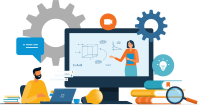Search
There are 17 results.
Category
Tag
Tag
All (81)
Active Learning (4)
Activities (4)
Analytics (4)
Assessments (4)
Asynchrony (6)
Canvas (4)
Case Studies (1)
Collaboration (3)
Communication (5)
Community (5)
Content Creation (16)
Copyright (2)
Course Maintenance (4)
Course Materials (8)
Course Preparation (5)
Discussions (4)
Diversity (1)
Faculty Presence (9)
Faculty Support (1)
Feedback (2)
Formative Assessments (3)
Game-Based Learning (2)
Gamification (1)
Generative AI (2)
Grading (1)
Images (3)
Inclusion (2)
Infographics (2)
Multimodality (7)
Page Design (1)
PowerPoint (2)
Presentations (1)
Qualitative courses (1)
Quantitative courses (1)
Representation (2)
Revising (2)
Rubrics (1)
Screen Readers (1)
Social Media (2)
Summative Assessments (1)
Synchrony (7)
Third-Party Tools (1)
Universal Design for Learning (UDL) (1)
Video (13)
Visual Accessibility (2)
Visual Design (2)
Data-Centric Recommendations for Video Engagement
Incorporating prerecorded videos and animations into online learning experiences allows students the opportunity to access content at any time after the material is delivered. The inclusion of video and animation in online learning is now ubiquitous. To promote engagement, it is imperative that such content be delivered to learners clearly and effectively.
Managing Files in Canvas
Students and instructors alike benefit from consistent file management in online courses. Ensuring that students can readily locate and access the files they need serves to promote engagement and completion of course requirements. Similarly, consistent file management helps instructors to navigate through and update materials efficiently and to avoid introducing file-related errors. This post outlines recommendations and key considerations for optimizing file management within your online course. While recommendations and considerations related to Canvas-specific functionality are threaded throughout, you will also find broadly applicable tips pertinent to multiple learning management systems.
Updating Your Syllabus
Over time, you may want to make changes to the syllabus of a course. The syllabus documents are saved in the “Files” area (1) of the course. To preserve the integrity of the document, the Word document is located in the “Instructor Only” folder (3), and the PDF is found in the “Documents” folder (2) so it is visible to students.
Basic Editing in Canvas
To edit a page in Canvas, simply click on the “Edit” button. Each page contains a variety of editing tools, similar to those found on most word processing programs. The Rich Content Editor applies the principles of a WYSIWIG editor (What You See is What You Get) and uses icons to illustrate the functions. You may also hover over an icon to confirm its function.
Best Practices for Screencast
Do you want to deliver presentations, share tutorials, or teach complex applications in your online course? If so, creating screencasts may be a great option for you. This piece defines what a screencast is, identifies important development considerations and common instructional use cases, and highlights best practices for creating screencasts for your online course.
Data-Driven Insights for More Engaging Videos
Whether designing a fully asynchronous course or a hybrid/blended learning experience, you’re likely thinking about recording a video to explain an idea, tell a story, or demonstrate a skill. And, in many situations, you should (see the Envision piece Video Planning: To Record or Not to Record? if you are wondering whether video is appropriate for your unique situation). Most research shows that online students enjoy learning from video and that it can be an effective way to deliver content. Students often appreciate the opportunity to review material at their own pace and to pause, rewind, and rewatch content as needed (Boateng et. al. 2016; Brame 2016).
Preparing for Video Production
In this video, Everspring's Director of Creative Services Stephanie Dzieglo guides you through the preparation needed to create an impactful video for your course.