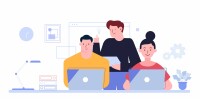Search
There are 12 results.
Tag
Tag
All (125)
Active Learning (4)
Activities (4)
Alt Text (2)
Analytics (4)
Animations (1)
Assessments (7)
Asynchrony (6)
Authentic Activities (2)
Backwards Design (2)
Belonging (3)
Canvas (10)
Case Studies (2)
Collaboration (5)
Color Contrast (2)
Communication (9)
Community (7)
Content Creation (12)
Copyright (2)
Course Maintenance (5)
Course Materials (7)
Course Preparation (6)
Discussions (5)
Diversity (5)
Equity (2)
Faculty Presence (3)
Faculty Support (3)
Feedback (8)
Formative Assessments (6)
Game-Based Learning (2)
Gamification (1)
Generative AI (2)
Grading (6)
Group Work (2)
Hyperlinks (1)
Images (3)
Inclusion (6)
Infographics (2)
Learning Objectives (3)
Multimodality (7)
Page Design (2)
Peer Review (1)
Podcasts (1)
PowerPoint (2)
Presentations (2)
Qualitative courses (1)
Quantitative courses (1)
Representation (1)
Revising (2)
Rubrics (4)
Scaffolding (1)
Screen Readers (1)
Social Media (2)
Summative Assessments (1)
Synchrony (8)
Third-Party Tools (2)
Universal Design for Learning (UDL) (2)
Video (12)
Visual Accessibility (2)
Visual Design (2)
Workload (1)
Written Assignments (1)
Updating Your Syllabus
Over time, you may want to make changes to the syllabus of a course. The syllabus documents are saved in the “Files” area (1) of the course. To preserve the integrity of the document, the Word document is located in the “Instructor Only” folder (3) and the PDF is found in the “Documents” folder (2) so it is visible to students.
Basic Editing in Canvas
To edit a page in Canvas, simply click on the “Edit” button. Each page contains a variety of editing tools, similar to those found on most word processing programs. The Rich Content Editor applies the principles of a WYSIWIG editor (What You See is What You Get) and uses icons to illustrate the functions. You may also hover over an icon to confirm its function.
Managing Files in Canvas
Students and instructors alike benefit from consistent file management in online courses. Ensuring that students can readily locate and access the files they need serves to promote engagement and completion of course requirements. Similarly, consistent file management helps instructors to navigate through and update materials efficiently and to avoid introducing file-related errors. This post outlines recommendations and key considerations for optimizing file management within your online course. While recommendations and considerations related to Canvas-specific functionality are threaded throughout, you will also find broadly applicable tips pertinent to multiple learning management systems.
Inheriting an Online Course
Over the course of your teaching career, you may inherit an online course developed by another faculty member. While such a situation can offer many advantages, it can also provoke many questions and pose significant challenges. Inheriting a complete course with materials and assessments already in place can simplify and streamline some aspects of instruction, but it can be difficult to identify where to start and what to prioritize as you begin engaging with the course. This blog outlines a four-phase process that can lead to a successful transition.
Easy and Essential Online Course Elements
Transferring your course online opens a world of possibilities. In fact, you might be tempted to spend hours trying to locate and learn new educational technologies, or to rebuild your entire course in the learning management system (LMS). But while effective use of technology can certainly enhance learning experiences, it can also introduce obstacles for both faculty and students.
Peer Review Best Practices Guide
Peer review is an active learning technique in which students evaluate peer assignment submissions and provide each other feedback. There are several benefits to using peer review in a course, including increased attention to detail and quality and engagement in constructive critique (Chong, Goff & Dej, 2012). Peer review may also help students develop effective problem-solving strategies (Wagner & Rutherford, 2019). Peer reviews can impart cognitive benefits for both students who conduct reviews and students who receive peer feedback (Knight & Steinbach, 2011). When implemented effectively, the peer review process equips students with valuable feedback and promotes classroom community.
Instructor Presence in Online Courses
Consistent and meaningful instructor presence is one of the most important drivers of student success and satisfaction in online courses (Roddy et al., 2017). However, establishing instructor presence online can be challenging. In fact, studies have shown that many online students feel their instructors are largely invisible (Tichavsky et al., 2015).
Communication, Community, and Student Engagement in the Online Classroom
The most difficult task in transitioning from on-ground to online teaching is determining the best way to emulate the community and engagement inherent in a face-to-face classroom.Consider this: Your online classroom can be even more engaging than an on-campus classroom. Simple tools, such as discussion forums and announcements, can elevate your classroom immensely.
Increasing Engagement with Q&A Forums
In online courses, opportunities for student engagement need to be deliberately designed (Martin & Bolliger, 2018). One common way to promote student engagement online is through discussion forums, for which there are widespread established best practices. However, the Q&A discussion forum, which is typically not graded or required, is often thrown into a course without clear intentions or structure. When purposefully designed, a Q&A forum can facilitate the crucial engagement types that are essential to building a community of inquiry in an online classroom, ultimately improving student satisfaction and learning outcomes. These engagement types are student-content, student-student, and student-instructor (Bernard et al., 2009 as cited in Martin & Bolliger, 2018). A Q&A forum should incorporate best practices around all three engagement types.