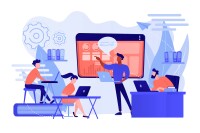Search
There are 12 results.
Tag
Tag
All (57)
Active Learning (4)
Activities (3)
Analytics (4)
Assessments (5)
Asynchrony (6)
Backwards Design (1)
Canvas (7)
Case Studies (1)
Collaboration (3)
Communication (6)
Community (5)
Content Creation (8)
Course Maintenance (4)
Course Materials (3)
Course Preparation (3)
Discussions (4)
Faculty Presence (8)
Faculty Support (2)
Feedback (3)
Formative Assessments (3)
Game-Based Learning (2)
Gamification (1)
Generative AI (3)
Grading (3)
Images (1)
Multimodality (7)
Qualitative courses (1)
Quantitative courses (1)
Revising (2)
Rubrics (1)
Social Media (1)
Summative Assessments (1)
Synchrony (7)
Third-Party Tools (1)
Universal Design for Learning (UDL) (1)
Video (1)
Visual Design (1)
Increasing Engagement With Announcements
Announcements are an essential aspect of online course engagement. When surveyed, students rated “sending regular announcements or email reminders” as one of the most beneficial engagement tactics that an instructor can employ (Martin & Bolliger, 2018, p. 216). In Canvas learning management system (LMS), announcements have a distinct advantage over inbox messages or whole-class emails, as announcements allow students to locate important course information in one convenient location, chronologically arranged. In contrast, email or inbox messages can become much more unruly, rendering information harder to find—especially after the course ends. In addition, most students should receive an email every time an instructor posts an announcement.
Managing Files in Canvas
Students and instructors alike benefit from consistent file management in online courses. Ensuring that students can readily locate and access the files they need serves to promote engagement and completion of course requirements. Similarly, consistent file management helps instructors to navigate through and update materials efficiently and to avoid introducing file-related errors. This post outlines recommendations and key considerations for optimizing file management within your online course. While recommendations and considerations related to Canvas-specific functionality are threaded throughout, you will also find broadly applicable tips pertinent to multiple learning management systems.
Updating Your Syllabus
Over time, you may want to make changes to the syllabus of a course. The syllabus documents are saved in the “Files” area (1) of the course. To preserve the integrity of the document, the Word document is located in the “Instructor Only” folder (3), and the PDF is found in the “Documents” folder (2) so it is visible to students.
Basic Editing in Canvas
To edit a page in Canvas, simply click on the “Edit” button. Each page contains a variety of editing tools, similar to those found on most word processing programs. The Rich Content Editor applies the principles of a WYSIWIG editor (What You See is What You Get) and uses icons to illustrate the functions. You may also hover over an icon to confirm its function.
Instructor Presence in Online Courses
Consistent and meaningful instructor presence is one of the most important drivers of student success and satisfaction in online courses (Roddy et al., 2017). However, establishing instructor presence online can be challenging. In fact, studies have shown that many online students feel their instructors are largely invisible (Tichavsky et al., 2015).