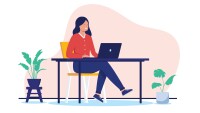Search
There are 48 results.
Category
Tag
Tag
All (48)
Active Learning (2)
Activities (1)
Assessments (1)
Asynchrony (1)
Canvas (2)
Content Creation (17)
Copyright (2)
Course Maintenance (4)
Course Materials (9)
Course Preparation (3)
Faculty Presence (1)
Faculty Support (1)
Game-Based Learning (2)
Gamification (1)
Generative AI (2)
Images (4)
Inclusion (2)
Infographics (2)
Multimodality (1)
Page Design (1)
PowerPoint (2)
Presentations (1)
Representation (2)
Revising (2)
Rubrics (1)
Screen Readers (1)
Social Media (1)
Synchrony (1)
Universal Design for Learning (UDL) (2)
Video (13)
Visual Accessibility (2)
Visual Design (2)
Basic Editing in Canvas
To edit a page in Canvas, simply click on the “Edit” button. Each page contains a variety of editing tools, similar to those found on most word processing programs. The Rich Content Editor applies the principles of a WYSIWIG editor (What You See is What You Get) and uses icons to illustrate the functions. You may also hover over an icon to confirm its function.
Data-Driven Insights for More Engaging Videos
Whether designing a fully asynchronous course or a hybrid/blended learning experience, you’re likely thinking about recording a video to explain an idea, tell a story, or demonstrate a skill. And, in many situations, you should (see the Envision piece Video Planning: To Record or Not to Record? if you are wondering whether video is appropriate for your unique situation). Most research shows that online students enjoy learning from video and that it can be an effective way to deliver content. Students often appreciate the opportunity to review material at their own pace and to pause, rewind, and rewatch content as needed (Boateng et. al. 2016; Brame 2016).
Video Planning: To Record or Not to Record?
For many people, “online learning” conjures images of successive videos, shot in a studio or perhaps on location, featuring high production value and expert, polished speakers, interspersed with short quizzes or activities. Indeed, strongholds such as MasterClass, LinkedIn Learning, and Coursera have applied this formula consistently and led many to believe that it is the recipe for success. While the economic success of these companies is undeniable, the effectiveness of an online course is measured by student success. When done well, video can have a positive impact on student learning (Clark & Mayer, 2011). Rather than designing your course according to the economic model, follow the evidence and research-based principles of visual communication, cognitive science, and online learning to decide when and how to create instructional videos. Through careful consideration of your learners, your objectives, your constraints, and the following best practices, you can spend your time and resources creating only the most essential videos. For a visual aid that accompanies this article, see the Video Planning Decision Tree.
Using Hotspots
A unique way to share information, images with hotspots offer online learners the opportunity to interact with course content. Learners can click or hover on particular parts of an image and receive pop-ups that give them more information. Hotspots represent information in a particular context; thus, they fulfill the multimedia principle—use words and graphics rather than words alone—and the contiguity principle—align words to corresponding graphics (Clark & Mayer, 2016).
Updating Your Syllabus
Over time, you may want to make changes to the syllabus of a course. The syllabus documents are saved in the “Files” area (1) of the course. To preserve the integrity of the document, the Word document is located in the “Instructor Only” folder (3), and the PDF is found in the “Documents” folder (2) so it is visible to students.
No Sweat Alt Text
What is “alt text”? Alt text is descriptive text linked to an image, graph, or other visual content that allows users to understand the visual without viewing it. Any image online should contain alt text, but guidelines differ depending on whether the image is simply decorative or related to other content on the page.