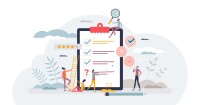Search
There are 10 results.
Tag
Tag
All (74)
Active Learning (4)
Activities (3)
Analytics (4)
Animations (1)
Assessments (4)
Asynchrony (6)
Canvas (4)
Case Studies (1)
Collaboration (2)
Communication (4)
Community (4)
Content Creation (10)
Copyright (2)
Course Maintenance (4)
Course Materials (5)
Course Preparation (3)
Discussions (4)
Diversity (1)
Faculty Presence (3)
Feedback (2)
Formative Assessments (3)
Game-Based Learning (2)
Gamification (1)
Hyperlinks (1)
Images (3)
Inclusion (1)
Infographics (2)
Multimodality (7)
Page Design (1)
Podcasts (1)
PowerPoint (2)
Presentations (1)
Qualitative courses (1)
Quantitative courses (1)
Representation (1)
Revising (2)
Rubrics (1)
Screen Readers (1)
Social Media (2)
Summative Assessments (1)
Synchrony (7)
Third-Party Tools (1)
Universal Design for Learning (UDL) (1)
Video (12)
Visual Accessibility (2)
Visual Design (2)
Five Ways to Succeed as an Online Instructor
Whether experienced or new to online teaching, following these tips on online instruction can make the process more intuitive. The online environment may seem vastly different from the classroom, but these tips will make it feel natural, allowing you to improve student experience, increase teaching efficacy, cultivate engagement, and ensure successful course management.
Instructor Presence in Online Courses
Consistent and meaningful instructor presence is one of the most important drivers of student success and satisfaction in online courses (Roddy et al., 2017). However, establishing instructor presence online can be challenging. In fact, studies have shown that many online students feel their instructors are largely invisible (Tichavsky et al., 2015).
Communication, Community, and Student Engagement in the Online Classroom
The most difficult task in transitioning from on-ground to online teaching is determining the best way to emulate the community and engagement inherent in a face-to-face classroom.Consider this: Your online classroom can be even more engaging than an on-campus classroom. Simple tools, such as discussion forums and announcements, can elevate your classroom immensely.
Increasing Engagement with Q&A Forums
In online courses, opportunities for student engagement need to be deliberately designed (Martin & Bolliger, 2018). One common way to promote student engagement online is through discussion forums, for which there are widespread established best practices. However, the Q&A discussion forum, which is typically not graded or required, is often thrown into a course without clear intentions or structure. When purposefully designed, a Q&A forum can facilitate the crucial engagement types that are essential to building a community of inquiry in an online classroom, ultimately improving student satisfaction and learning outcomes. These engagement types are student-content, student-student, and student-instructor (Bernard et al., 2009 as cited in Martin & Bolliger, 2018). A Q&A forum should incorporate best practices around all three engagement types.
Taking Stock at the Midpoint of the Term
Halfway through the term isn't a great time to change around a bunch of materials or assignments in your course. However, it is a useful moment to evaluate how the course is going, realign to match the goals you set out at the beginning of the term, and determine what you may be able to tweak to make your course work more effectively for you and for your students. This piece suggests actions you can take at midterm to help shape the second half of the course.
Basic Editing in Canvas
To edit a page in Canvas, simply click on the “Edit” button. Each page contains a variety of editing tools, similar to those found on most word processing programs. The Rich Content Editor applies the principles of a WYSIWIG editor (What You See is What You Get) and uses icons to illustrate the functions. You may also hover over an icon to confirm its function.
Updating Your Syllabus
Over time, you may want to make changes to the syllabus of a course. The syllabus documents are saved in the “Files” area (1) of the course. To preserve the integrity of the document, the Word document is located in the “Instructor Only” folder (3) and the PDF is found in the “Documents” folder (2) so it is visible to students.