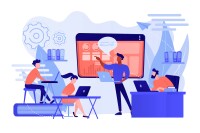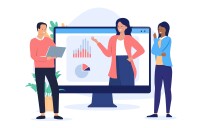Search
There are 13 results.
Category
Tag
Tag
All (85)
Active Learning (4)
Activities (4)
Analytics (4)
Assessments (5)
Asynchrony (5)
Canvas (4)
Case Studies (1)
Collaboration (3)
Communication (6)
Community (5)
Content Creation (20)
Copyright (2)
Course Maintenance (4)
Course Materials (8)
Course Preparation (6)
Discussions (4)
Diversity (1)
Faculty Presence (9)
Faculty Support (1)
Feedback (3)
Formative Assessments (5)
Game-Based Learning (2)
Gamification (1)
Generative AI (3)
Grading (1)
Images (3)
Inclusion (2)
Infographics (2)
Multimodality (7)
Page Design (1)
PowerPoint (2)
Presentations (1)
Qualitative courses (1)
Quantitative courses (1)
Representation (2)
Revising (2)
Rubrics (1)
Screen Readers (1)
Social Media (2)
Synchrony (6)
Third-Party Tools (1)
Universal Design for Learning (UDL) (2)
Video (13)
Visual Accessibility (2)
Visual Design (2)
Increasing Engagement With Announcements
Announcements are an essential aspect of online course engagement. When surveyed, students rated “sending regular announcements or email reminders” as one of the most beneficial engagement tactics that an instructor can employ (Martin & Bolliger, 2018, p. 216). In Canvas learning management system (LMS), announcements have a distinct advantage over inbox messages or whole-class emails, as announcements allow students to locate important course information in one convenient location, chronologically arranged. In contrast, email or inbox messages can become much more unruly, rendering information harder to find—especially after the course ends. In addition, most students should receive an email every time an instructor posts an announcement.
Instructor Presence in Online Courses
Consistent and meaningful instructor presence is one of the most important drivers of student success and satisfaction in online courses (Roddy et al., 2017). However, establishing instructor presence online can be challenging. In fact, studies have shown that many online students feel their instructors are largely invisible (Tichavsky et al., 2015).
Teaching Styles Series: Introduction
This is the first in a series of pieces examining online instructor teaching styles. In this introductory piece, we will characterize teaching styles, summarize Anthony Grasha’s typology of teaching styles, and discuss how identifying your teaching style (or styles) can inform online course design and instruction. In subsequent pieces, we will explore each of Grasha’s teaching styles in depth.
Updating Your Syllabus
Over time, you may want to make changes to the syllabus of a course. The syllabus documents are saved in the “Files” area (1) of the course. To preserve the integrity of the document, the Word document is located in the “Instructor Only” folder (3), and the PDF is found in the “Documents” folder (2) so it is visible to students.